You will use these tools to navigate through the book.
 |
Table of Contents allows you to navigate to a specific location within the book. Click on the icon. A drop down with Contents will appear. Click on the contents to navigate to the page. Click outside drop down or any of the buttons to move out of the Table of Contents. |
 |
Use the Right Arrow button to go to the next page, and the Left Arrow button to go to the previous page in the book. These buttons are available on the bottom bar. |
 |
Go to Page allows you to navigate on the page of interest directly by entering the page number into the field and by hitting the ‘ENTER’ key on the keyboard. |
 | Search allows you to look for any word or phrase in the book. Click inside the Search box and type your search text, then hit the Enter key. Search results will appear in the search window. Click on the result. System will redirect you to the page. |
  |
History Next/Previous allows you to navigate on the pages, visited previously. These buttons are available on the bottom bar. |
View Settings You will use these settings for the ease of viewing.
 |
Click on the Zoom In slider button to expand/magnify the page view. |
 |
Click on the Zoom Out slider button to reduce/demagnify the page view. |
 |
Click the Fit Height icon to fit the height of page according to screen size. |
 |
Click the Fit Width icon to fit the width of page according to screen size. |
 |
Single Page view allows you to view the book one page at a time. Click the button to activate this view. |
 |
Double Page View allows you to view the book in 2-page spreads. Click the button to activate this view. |
You can access a variety of tools using these buttons.
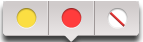 |
With the Toggle Text Highlighter tool, you can highlight words in a page. Select the tool on the top bar. Then select the words on the page. System would provide you with two options (Red/Yellow) for highlighting. |
 |
Resources allow you to access resources such as audio, video, images,animation,htmls,documents,weblink etc on the page. |
 |
A bookmark allows you to save the page for future reference. Click on the bookmark button. You can type the custom name in Title field and then click on the save button. |
 |
The Print control allows you to print the pages through print dialog box. |
 |
The Help button will open Help document on a click. |
 |
The Glossary allows you to view definition of the keywords in the book. |
 |
A Toolbox allows you to utilize multiple options.
|
 |
The Teacher/Student View allows you to access Teacher/Student pages of the book. |
 |
Exit button allows you to close the book, currently being viewed. |